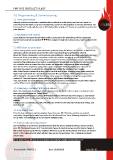Page 20 - Fireless
P. 20
ELESS PRODUCT GUIDE
7.0 Programming & Commissioning
7.1 Front panel layout
Although a Fireless transponder is available with or without an active front panel, the front panel is a
convenient tool for initial set-up and commissioning, and also for interrogation at any time afterwards. The
front panel has 5 tactile switches and an LCD display. Alternatively, a PC interface is available to perform the
same function.
7.2 Navigation and control
Ensure that the front panel ‘keyed’ ribbon cable is connected to the motherboard of the transponder.
Use the four tactile buttons labelled to navigate through the various menus, together with the OK
button.
7.3 WTR Start-up procedure
Prior to start-up, please ensure that information gathered during the wireless site survey is to hand, as this
information will be needed to ensure that the correct operating frequency/channel is selected.
Before the Fireless transponder can be powered and configured, a physical operating mode must have been
chosen and all necessary wiring, connections and header positions completed, tested and verified in
accordance with the instructions and guidance contained in section 5. Connections may also involve routing
and connecting existing loop, zone and/ or sounder circuits through and onto the Fireless interface, and
care should be taken to ensure that these circuits are compatible and powered-down beforehand.
Once this has been completed, apply power to the transponder which, depending upon the mode of
operation may require re-instating the addressable loop and/or the auxiliary power supplies.
Note: When Fireless is powered-up from rest for the first time or after a lengthy power down period, the
display will remain blank for a period of approximately 40 seconds, after which a system progress screen
will be displayed. The system will then become active as soon as the system voltage has progressively
reached 2V. Once this happens, Fireless will then be in its default initialisation mode.
If the transponder has previously been powered and programmed, the initialisation routine will be skipped
and the ‘Main Screen’ will be displayed immediately after the power-up sequence.
7.3.1 Selecting a ‘common’ WTR logical address
Note: This menu is only shown when Fireless is powered up for the first time, or after a Factory Reset has
been selected from within the ‘Service Menu’.
The system will prompt you to select a WTR logical address, which can be in the range 1 to 125. Factory
default is 125, and it is only necessary to change this when a wireless field device is required at the same
address.
If address 125 is acceptable, press OK; otherwise use arrows to scroll and select the desired address, and
then press OK.
7.3.2 Set time & date
Enter the date and time using the navigation keys, then press OK. If the date and time are entered
incorrectly, changes can be made from within the ‘set date and time’ menu following completion of initial
set-up. Note: The transponder does not support daylight saving.
7.3.3 Select radio operating channel
Use the and keys to scroll to the operating channel that was chosen during the wireless survey and then
press OK. The default channel is 27. If an incorrect channel is selected and you need to make a change, it
will now be necessary to go into the ‘Engineers Menu’ to access the ‘Service Menu’. From here set ‘Factory
Reset’ to YES, followed by OK, which will then take you back to procedure 7.3.1. erasing all previously
entered data.
At this point Fireless will now be in its default ‘Conventional’ display and operating mode
Document No.: PEN-FL2-2 Date: 29/06/2016 Page 20 / 30
7.0 Programming & Commissioning
7.1 Front panel layout
Although a Fireless transponder is available with or without an active front panel, the front panel is a
convenient tool for initial set-up and commissioning, and also for interrogation at any time afterwards. The
front panel has 5 tactile switches and an LCD display. Alternatively, a PC interface is available to perform the
same function.
7.2 Navigation and control
Ensure that the front panel ‘keyed’ ribbon cable is connected to the motherboard of the transponder.
Use the four tactile buttons labelled to navigate through the various menus, together with the OK
button.
7.3 WTR Start-up procedure
Prior to start-up, please ensure that information gathered during the wireless site survey is to hand, as this
information will be needed to ensure that the correct operating frequency/channel is selected.
Before the Fireless transponder can be powered and configured, a physical operating mode must have been
chosen and all necessary wiring, connections and header positions completed, tested and verified in
accordance with the instructions and guidance contained in section 5. Connections may also involve routing
and connecting existing loop, zone and/ or sounder circuits through and onto the Fireless interface, and
care should be taken to ensure that these circuits are compatible and powered-down beforehand.
Once this has been completed, apply power to the transponder which, depending upon the mode of
operation may require re-instating the addressable loop and/or the auxiliary power supplies.
Note: When Fireless is powered-up from rest for the first time or after a lengthy power down period, the
display will remain blank for a period of approximately 40 seconds, after which a system progress screen
will be displayed. The system will then become active as soon as the system voltage has progressively
reached 2V. Once this happens, Fireless will then be in its default initialisation mode.
If the transponder has previously been powered and programmed, the initialisation routine will be skipped
and the ‘Main Screen’ will be displayed immediately after the power-up sequence.
7.3.1 Selecting a ‘common’ WTR logical address
Note: This menu is only shown when Fireless is powered up for the first time, or after a Factory Reset has
been selected from within the ‘Service Menu’.
The system will prompt you to select a WTR logical address, which can be in the range 1 to 125. Factory
default is 125, and it is only necessary to change this when a wireless field device is required at the same
address.
If address 125 is acceptable, press OK; otherwise use arrows to scroll and select the desired address, and
then press OK.
7.3.2 Set time & date
Enter the date and time using the navigation keys, then press OK. If the date and time are entered
incorrectly, changes can be made from within the ‘set date and time’ menu following completion of initial
set-up. Note: The transponder does not support daylight saving.
7.3.3 Select radio operating channel
Use the and keys to scroll to the operating channel that was chosen during the wireless survey and then
press OK. The default channel is 27. If an incorrect channel is selected and you need to make a change, it
will now be necessary to go into the ‘Engineers Menu’ to access the ‘Service Menu’. From here set ‘Factory
Reset’ to YES, followed by OK, which will then take you back to procedure 7.3.1. erasing all previously
entered data.
At this point Fireless will now be in its default ‘Conventional’ display and operating mode
Document No.: PEN-FL2-2 Date: 29/06/2016 Page 20 / 30